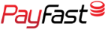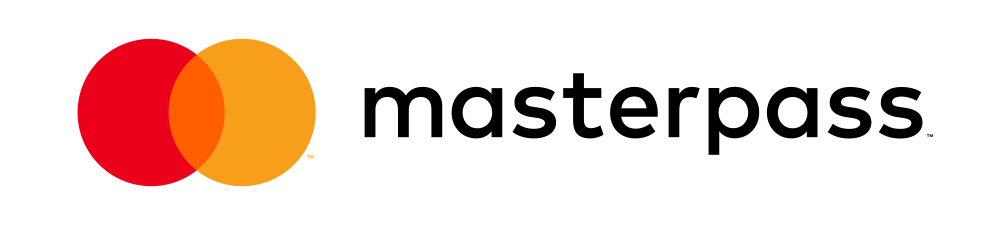How to log into your control panel (cPanel)
To log in to cPanel, perform the following steps:
Navigate to your control panel URL in your browser. E.g. https://YourServersHostName:2083
Your control panel URL would have been emailed to you upon sign up.
Alternatively, you can use your domain name. E.g. https://example.co.za:2093
This should bring up the login screen that looks like the image below:
- Enter your cPanel username in the Username text box.
- Enter your password in the Password text box.
- Click Log in.
Upon successful login you will be redirected to the cPanel home screen.
Alternative Login Method:
- Log into your Client Area via the following URL: https://www.gphosting.co.za/clientarea
- Browse to My Service
- Locate your Linux Web Hosting Service
- Click Manage Dropdown and click Manage Service
- This takes you to the product details page.
- Locate the Useful link box as shown below
- You can then click login to cPanel.
Related Video Tutorial:
Also Read