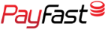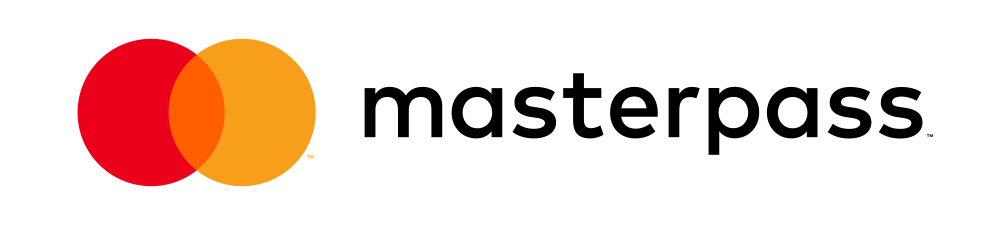How do I configure my Mozilla Thunderbird email client to use SMTP authentication?
1. Open Mozilla Thuderbird
2. Click Tools, then go to your Account Settingss
3. Click Add Account
4. Select the Email account option, then click next.
5. Type in your display name (this is the name your email recipients will see)
6. Type in your email address, click Next
7. Select POP (POP and SMTP details should have already been supplied by GP Hosting. If not, contact customer care).
8. Fill in the Incoming and Outgoing Server details
9. Type in your email adress in the Incoming and Outgoing Username Fields, click Next.
10. In the Account Name page of the Account Wizard, choose a name that you will use to identify this email account.
11. Your email address has been configured, click Finish.
Also Read