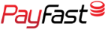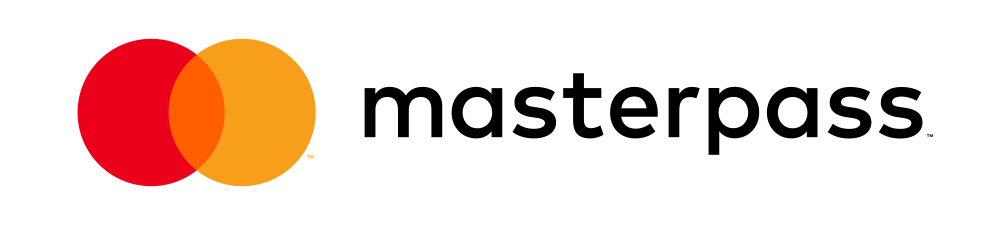How do I configure my Outlook email client to use SMTP authentication?
To configure Outlook 98 or 2000 or Outlook Express accounts to use SMTP authentication take the steps below:
1. From the Outlook Menu Bar click on Tools.
2. Click on Accounts.
3. Highlight your email account and click on the Properties button.
4. Click on the Servers tab.
5. Check the box for My Server requires authentication.
6. Click on the Settings button.
7. Select the radio button for Use same settings as my incoming mail server.
8. Click the OK button.
9. Click the Apply button.
10. Click the OK button.
11. Click the Close button.
To configure Outlook 2002, 2003 or 2007 accounts to use SMTP authentication take the steps below:
1. From the Outlook Menu Bar click on Tools.
2. Click on E-mail Accounts.
3. Select the radio button for View or change existing e-mail accounts.
4. Click on the Next button.
5. Highlight your email account and click Change…
6. Click on the More Settings… button.
7. Click on the Outgoing Server tab.
8. Check the box for My outgoing server (SMTP) requires authentication.
9. Select the radio button for Use same settings as my incoming mail server.
10. Click the OK button.
11. Click the Next button.
12. Click the Finish button.
For a more in-depth look into how to set up your email account in Outlook 2013 / 2016 follow this article here.